Connecting Your Domain to Bigteam.ai

Connecting Your Domain to Bigteam.ai
We're excited to help you connect your custom domain to your Bigteam.ai site! Having your own domain name adds professionalism and makes your site more memorable for visitors. This guide will walk you through the simple process of connecting your domain from popular providers like Namecheap and GoDaddy. Once connected, your site will be live at your custom domain within 24-48 hours as DNS changes propagate.
Grow your business with a website and social media content today
Describe your business and get a website and social media content in minutes.
Get StartedNameCheap
Step 1: Click on Domains in Bigteam.ai
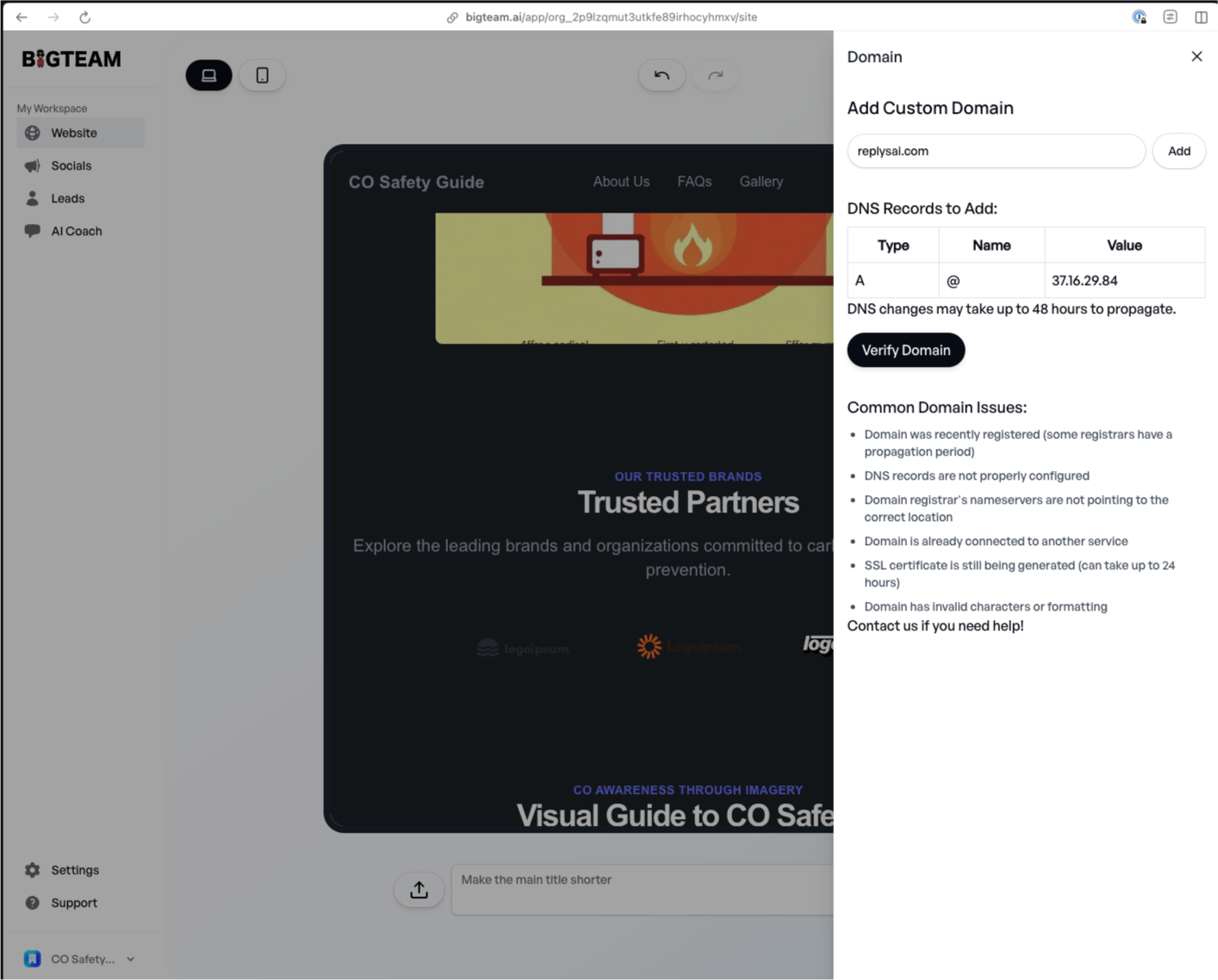
Step 2: Copy your A record shown in Bigteam, the example here is: 37.16.29.84
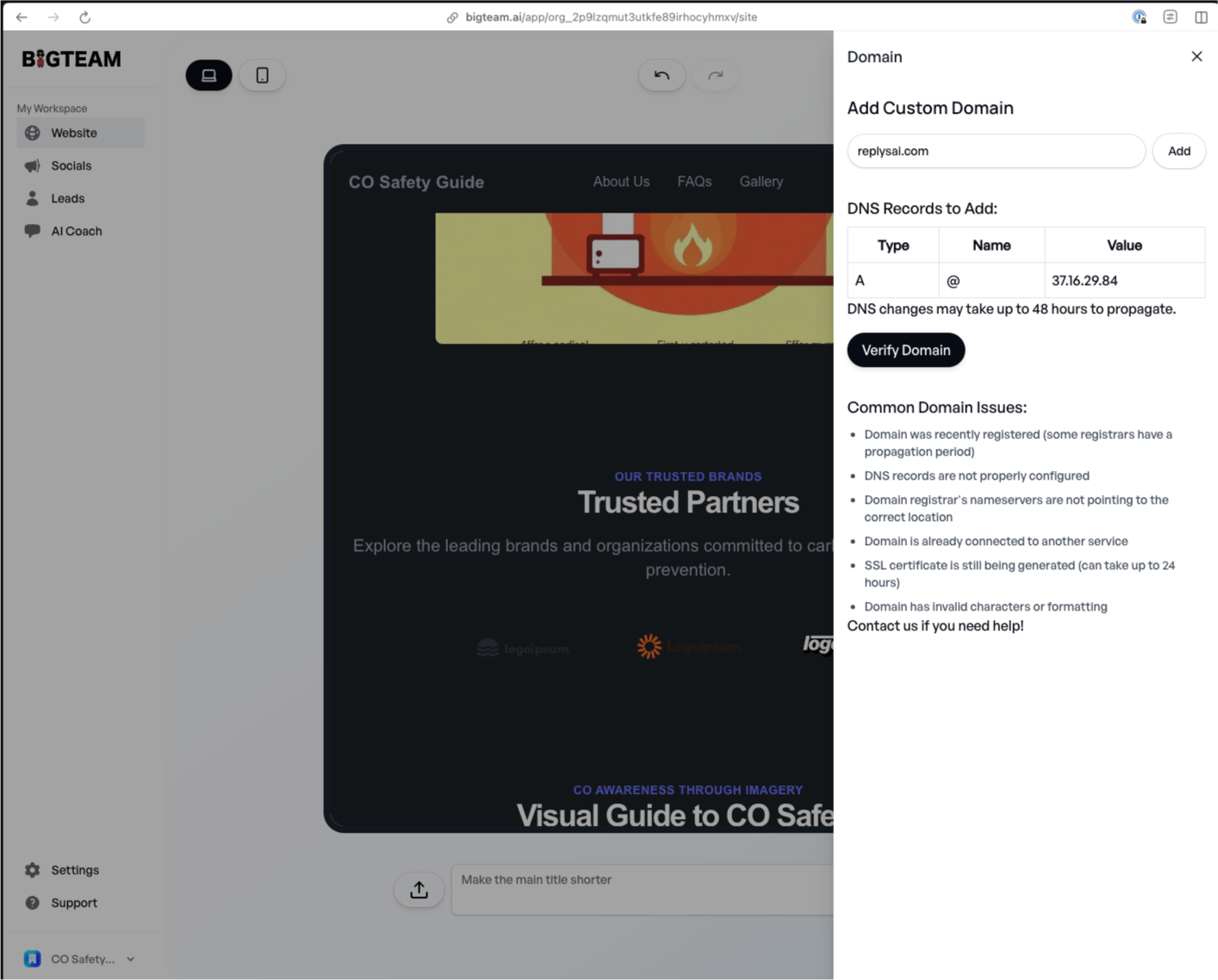
Step 2: Visit your hosting provider eg: Namecheap and select Domain
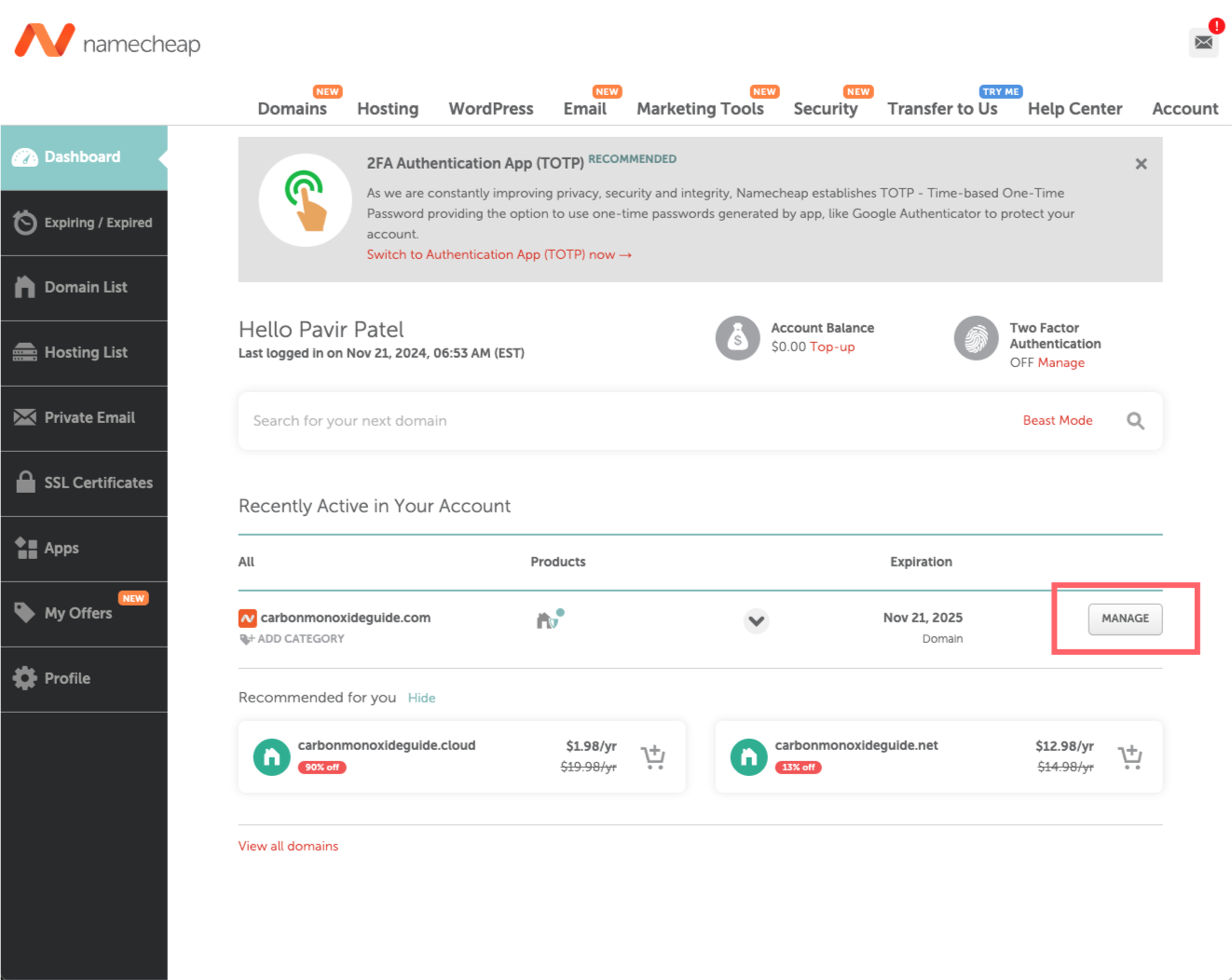
Step 3: Click on Advanced DNS
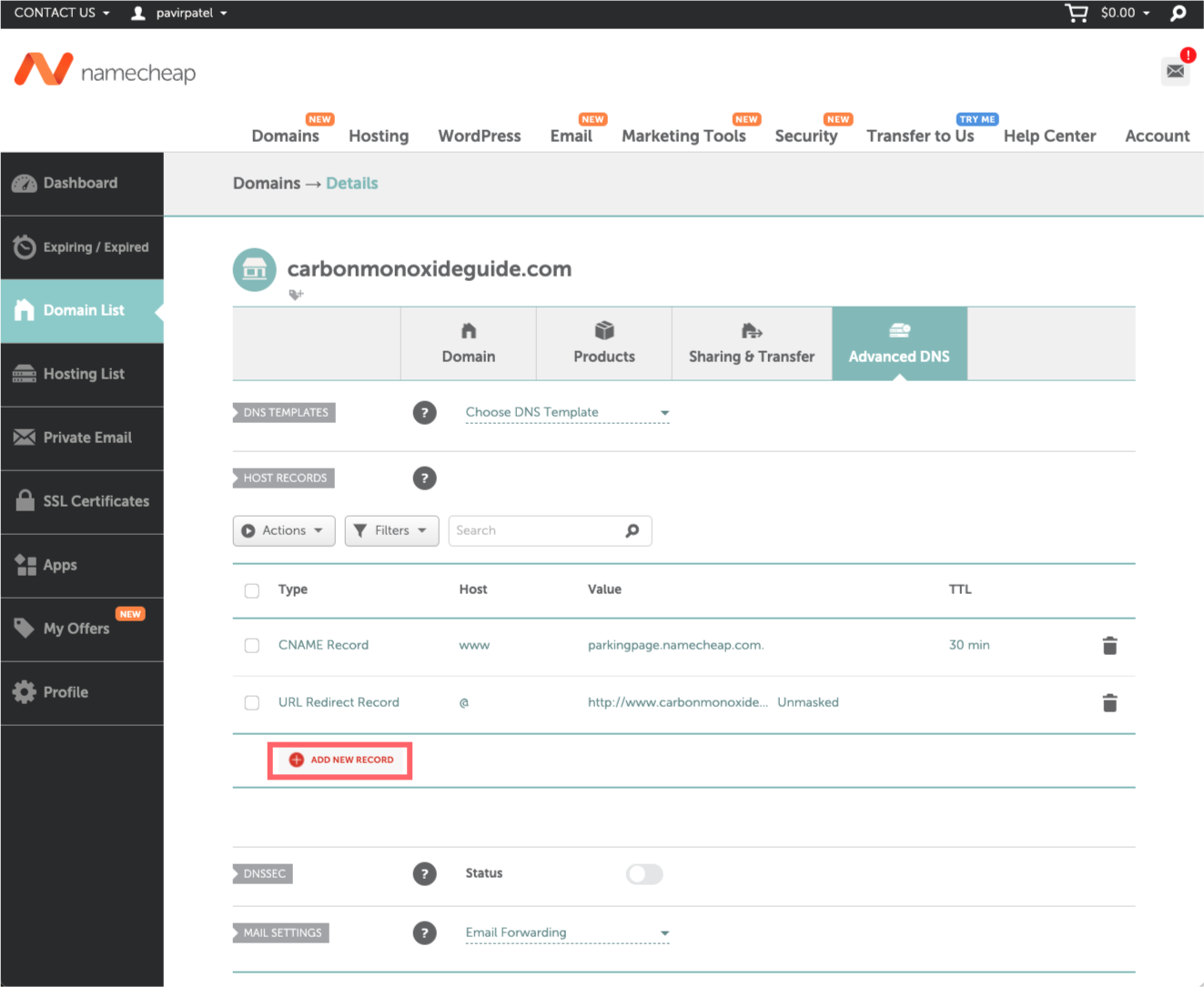
Step 4: Add a New A record and set the Host to be @ and the value to be the IP Address from bigteam.ai ie: 37.16.29.84 then Save
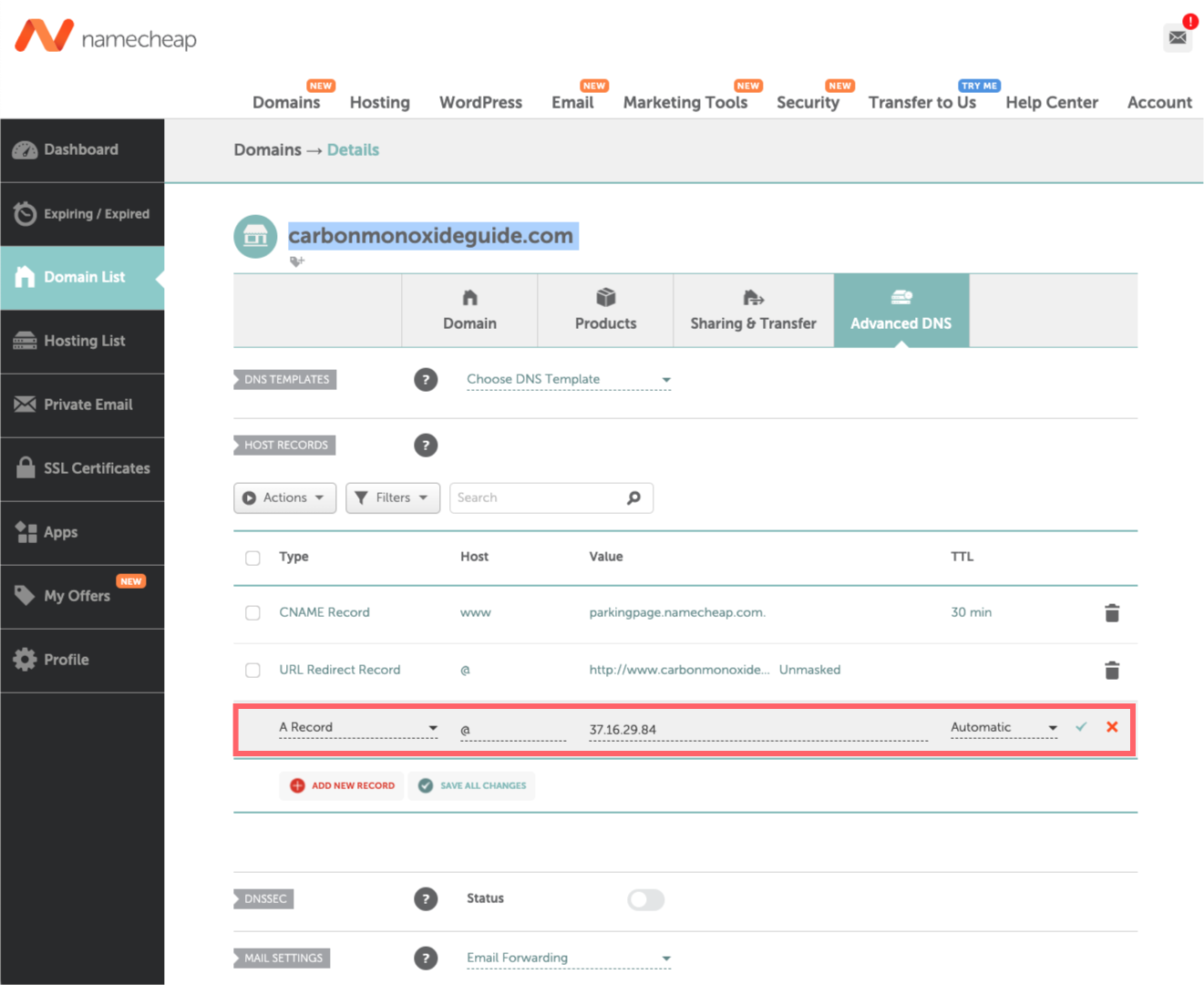
Step 5: In bigteam.ai Domains Click "Verify Domain"
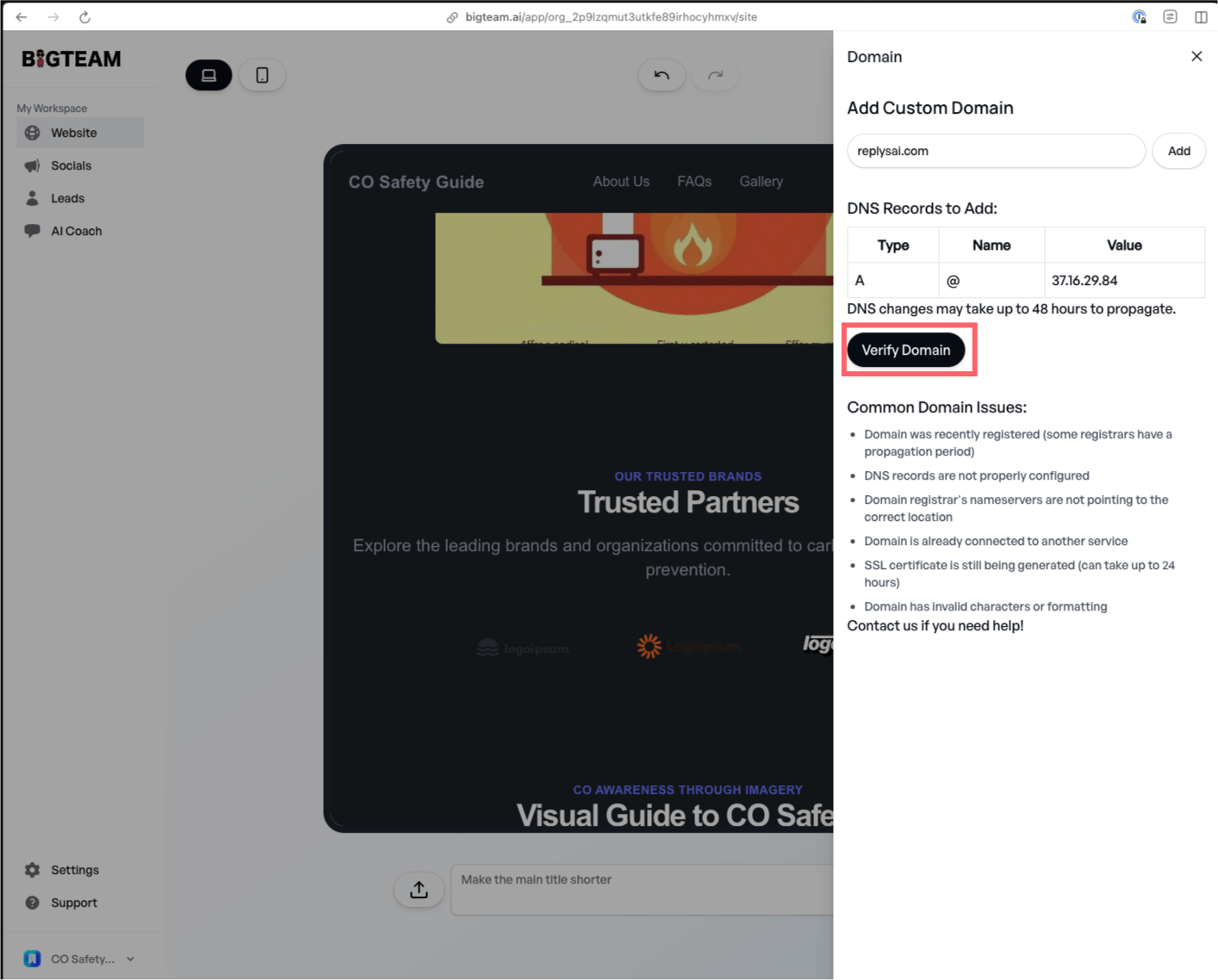
GoDaddy
Step 1: Click on Domains in Bigteam.ai
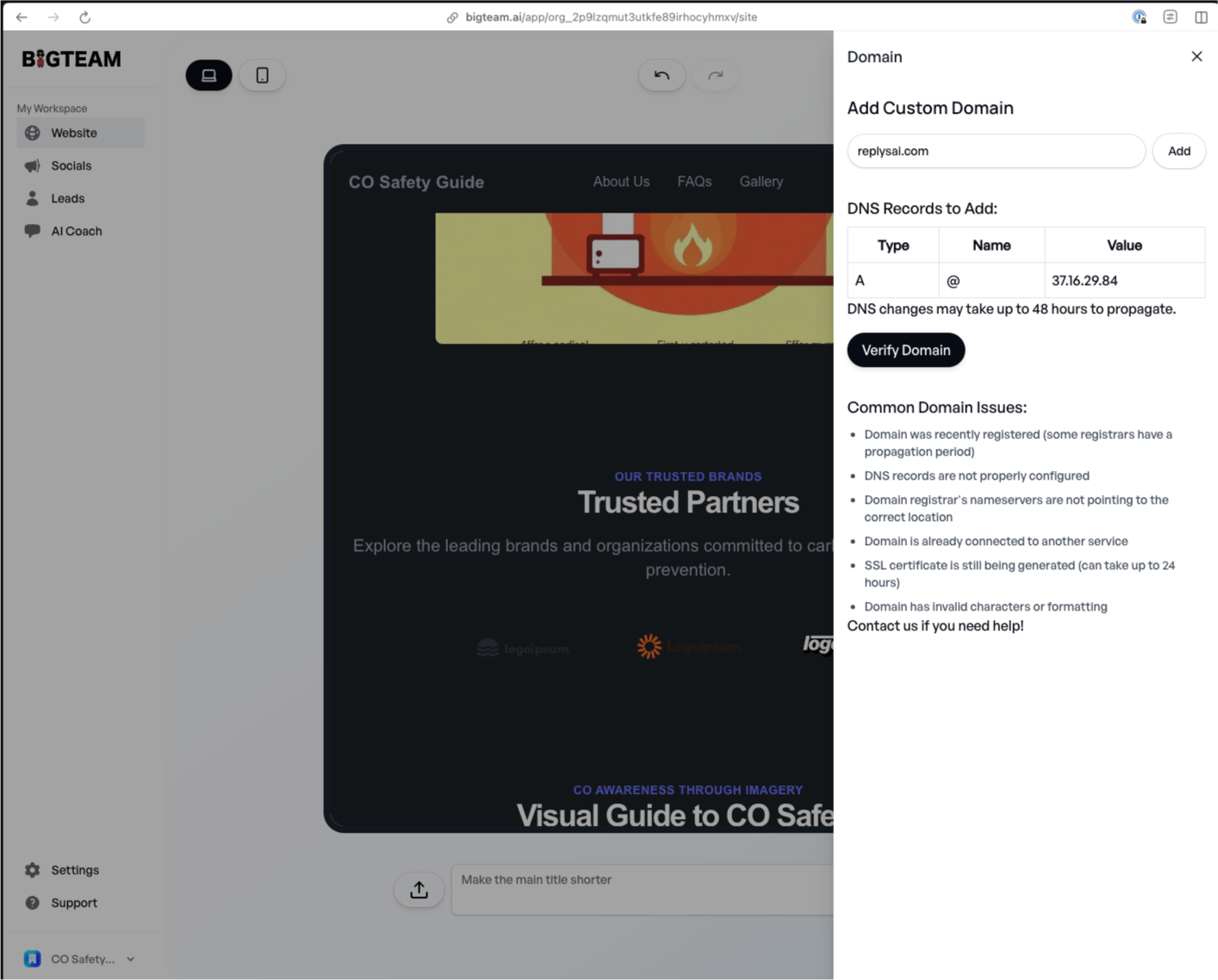
Step 2: Copy your A record shown in Bigteam, the example here is: 37.16.29.84
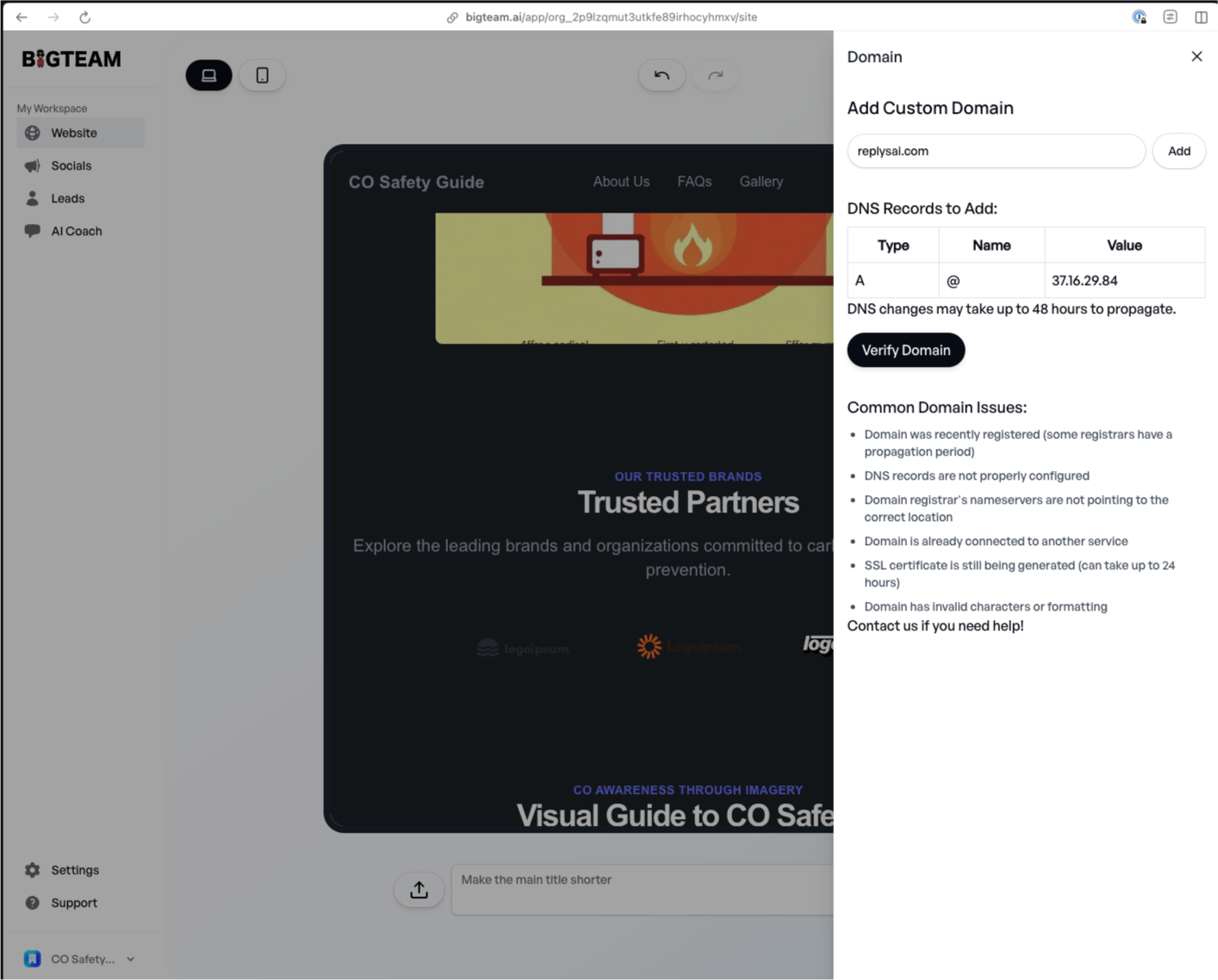
Step 2: Visit your hosting provider eg: Godaddy and select Domain
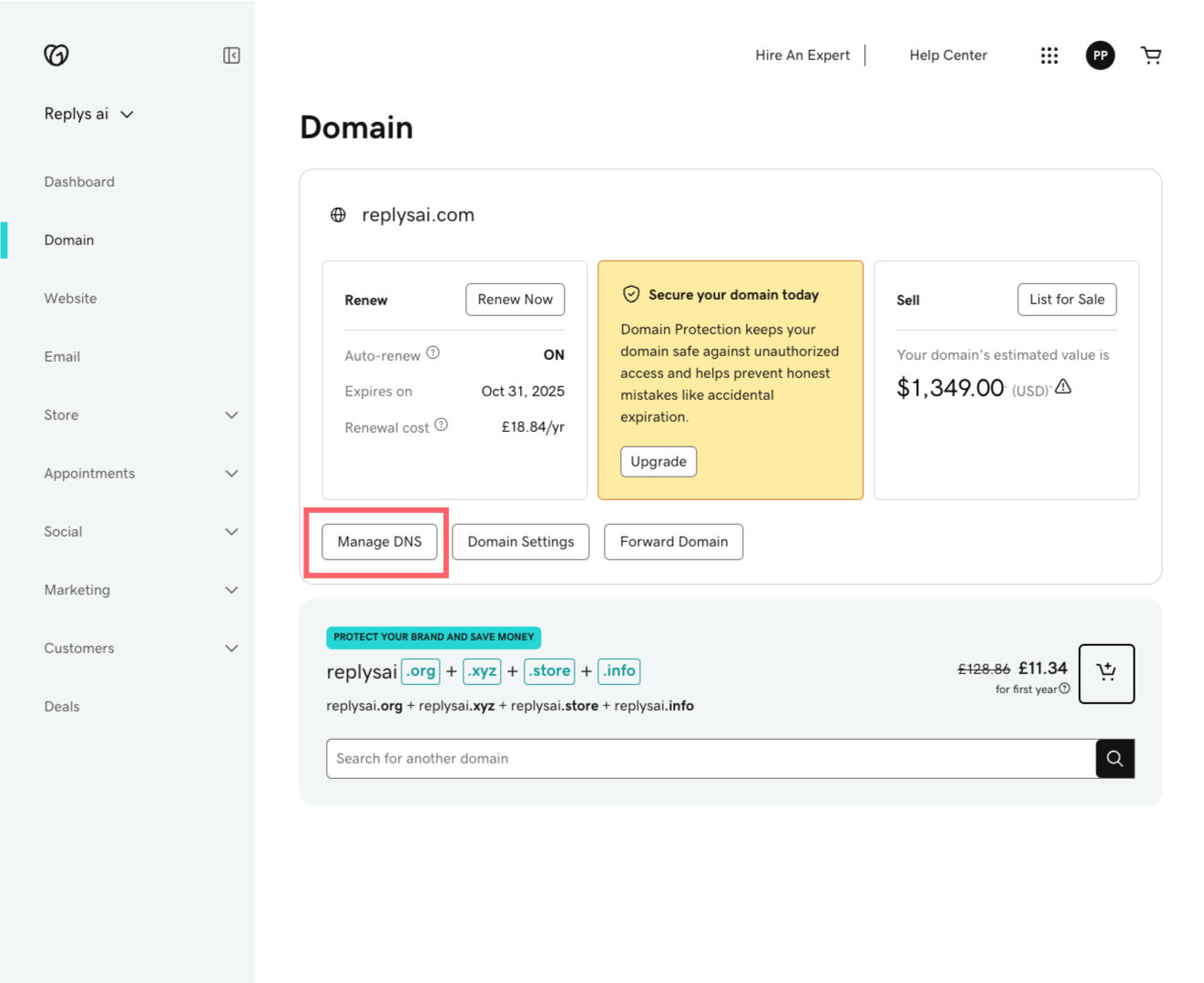
Step 3: Click on Advanced DNS
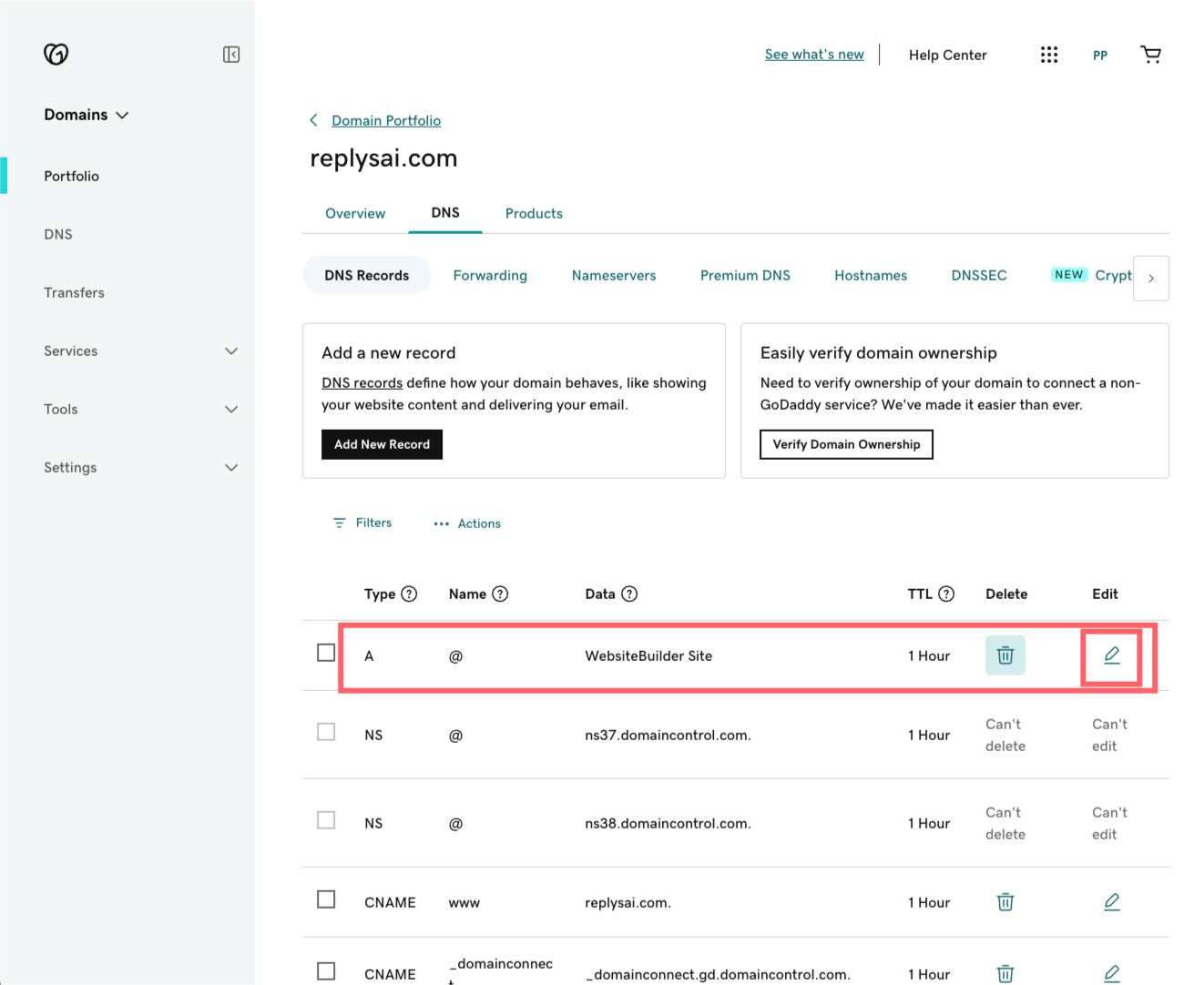
Step 4: Add a New A record and set the Host to be @ and the value to be the IP Address from bigteam.ai ie: 37.16.29.84 then Save
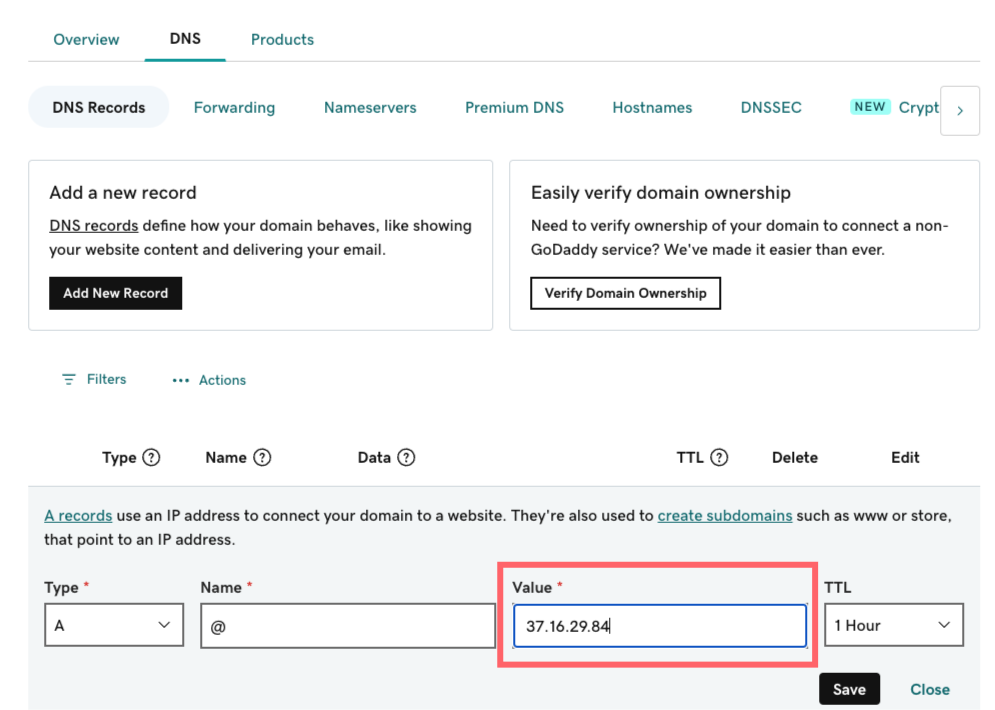
Step 5: In bigteam.ai Domains Click "Verify Domain"
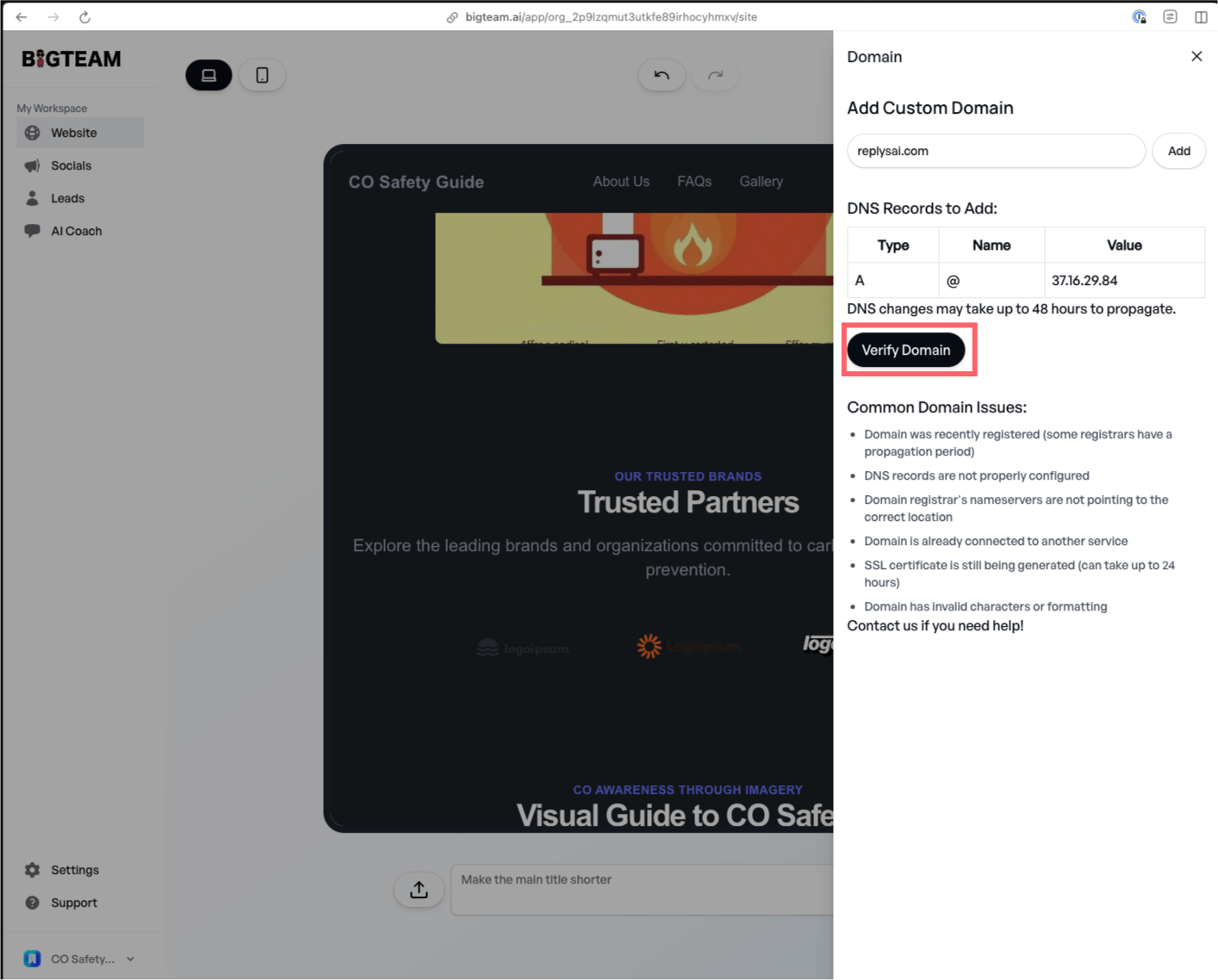
Common Domain Issues:
- Domain was recently registered (some registrars have a propagation period)
- DNS records are not properly configured
- Domain registrar's nameservers are not pointing to the correct location
- Domain is already connected to another service
- SSL certificate is still being generated (can take up to 24 hours)
- Domain has invalid characters or formatting
Setting Up WWW Subdomain
To ensure your site works with both www.yourdomain.com and yourdomain.com, you'll need to add a CNAME record for the WWW subdomain:
Step 1: In your domain provider's DNS settings, add a new CNAME record Step 2: Set the Host/Name field to "www" Step 3: Set the Value/Target field to your root domain (yourdomain.com) Step 4: Save the changes
This configuration will ensure that www.yourdomain.com redirects to your main domain. The CNAME record tells browsers that www.yourdomain.com should resolve to the same IP address as yourdomain.com. Note that DNS changes can take 24-48 hours to fully propagate across the internet. During this time, you may see inconsistent behavior when accessing your site through the www subdomain.
Please contact [email protected] if you have any issues
Related Articles

How to Start an AI Consulting Firm with Bigteam.ai
A step-by-step guide on how to start an AI consulting firm using Bigteam.ai’s intuitive tools for website building, bookings, and AI-powered tasks.

How to Start a Craft Store Online with Bigteam.ai
Learn how to start a craft store online using Bigteam.ai’s no-code website builder and AI tools to boost your creative business.

How to Launch a Digital Marketing Agency with Bigteam AI
Discover how to start a digital marketing agency using Bigteam AI tools. Learn no-code website building, AI social media, and more to grow your business.